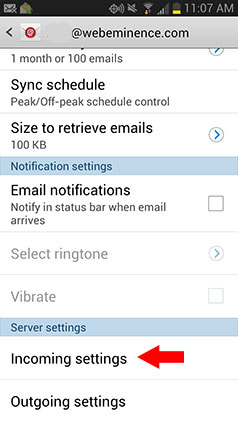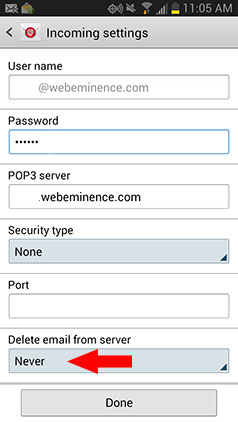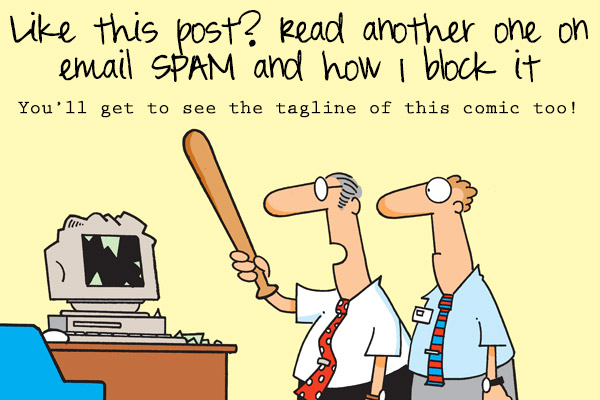But first, this post may not apply to the following people:
- People who are using the Gmail app on their phone. In this case, you’re probably not using POP3 and the Gmail app automatically syncs all your email. If you know you are using POP3, then by all means, read on.
- People using IMAP. I know there will be IMAP enthusiasts out there who ask “Why not use IMAP?” There are a lot of reasons I don’t use IMAP but I can’t get into them right now. For those who don’t know what IMAP is, it is an email protocol that allows you to sync email on all your devices. It’ can be a great option for some people who use multiple devices often.
- This advice would apply to people using a Microsoft Exchange server for work email but it may depend on the mail settings for the server.
Here is My Secret Email Process
Ok, it’s not “secret” but at least I got your attention 🙂
Everyone uses email differently. Some people are only on their desktop computer for email and don’t even have email on their phone. Some people use only their phone and hardly ever check their email on their desktop computer. And some people are like me and use a little bit of both.
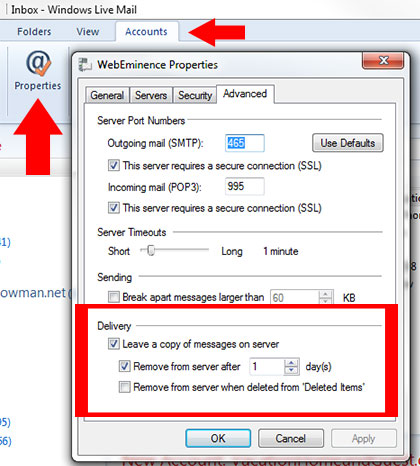 I like to keep my desktop computer as my main email storage and it’s where I receive and send most of my mail. Since I’m using POP3, the emails are downloaded from the server and are stored on my local computer. You can change this setting in Outlook or Windows Live Mail to leave messages on the server.
I like to keep my desktop computer as my main email storage and it’s where I receive and send most of my mail. Since I’m using POP3, the emails are downloaded from the server and are stored on my local computer. You can change this setting in Outlook or Windows Live Mail to leave messages on the server.
Here’s what the setting looks like in Windows Live Mail. I actually have the box selected to delete the message after one day. This is an option in Windows Live Mail but I know it’s not available in Outlook Express.
I like to delete messages automatically from the server for a few reasons.
- It keeps the storage in use on my server to a minimum. I won’t ever have to login to my email to delete email manually.
- Once I read the email on my computer and either delete or store it, I prefer not to see it anywhere else (like my phone or webmail). Deleting it from the server means it won’t show up on any other mail clients except where it was originally downloaded in Windows Live Mail on my computer.
Advertisement
How I Use My Phone For Email
I’m not one of those people that check their smart phone every few seconds for emails. I don’t even have my phone notify me of emails because I don’t like the distraction. If I feel the need to check my mail, I manually retrieve the mail on my phone and respond if necessary.
I realize some people feel the urge to be checking their email every few seconds. If this is you, you may have email addiction! Don’t worry! It’s cureable! Read this post from TimeManagementNinja.com to get help.
In Outlook, Windows Live Mail, and other mail clients on your computer, you can turn off the option to check for messages automatically. I do this on my PC so that I know if I leave for the day all the email messages will be accessible on my phone throughout the day. If my mail client was retrieving mail every 15 minutes on my computer and it is set to delete mails from the server, I would not get the messages on my phone.
Another potential problem you can run into is NOT getting your email on your desktop computer because they are downloaded onto your phone and removed from the server. This is easily fixed by changing the setting on your phone to NOT delete mail from the server.
On my Android phone (Galaxy S3), it looks like the screenshots below. You first touch Incoming Settings under the settings for your mail account and then change the option Delete email from server to Never.
So my phone is really a second copy of my email. If I manually retrieve my email on my phone, I can still go to my computer and download the email to my desktop where it is stored permanently and backed up. After it is downloaded on my computer, it will not show up on my phone. Or in my case, it will remain there for 1 day since I use the setting I mentioned above to remove the email from the server after 1 day.
Why This Is Efficient
 Since email is such a huge part of our daily life, making it efficient is critical. There’s nothing worse than deleting 156 emails in your mail client only to find out that you now have to delete them all on your phone too. If this is how you’re operating, you’re wasting precious minutes every day that can be used for something better than managing your email. Here’s a few reasons this is an efficient process and works great for me.
Since email is such a huge part of our daily life, making it efficient is critical. There’s nothing worse than deleting 156 emails in your mail client only to find out that you now have to delete them all on your phone too. If this is how you’re operating, you’re wasting precious minutes every day that can be used for something better than managing your email. Here’s a few reasons this is an efficient process and works great for me.
- I use SpamFighter and it does a great job of getting rid of spam so I never have to see it. I’ve run SpamFighter in Outlook Express and Windows Live Mail but it also works in other programs. It does not work with IMAP which is one reason I don’t use IMAP
- I never have to delete emails on my phone. If you spend 5 minutes per day deleting emails on your phone, that’s over 1 day out of your year that you are spending deleting emails. I get that day back by having them removed automatically.
- I’ve never used IMAP for an extended period of time but I know it will access the server much more than POP3 which can slow down the process of viewing email. When I’m working on my PC in Windows Live Mail, I am working on email that is stored locally which allows for fast searching, viewing, and opening attachments.
What’s Your Email Process?
I’m not saying this is the best way to set up your email lifestyle on your phone and computer. But it makes my life easier so I thought it might help some other people.
How is your email set up? Do you use IMAP or POP3 and why? How do you handle spam? Comment below as I’m sure I can learn a thing or two from you too.