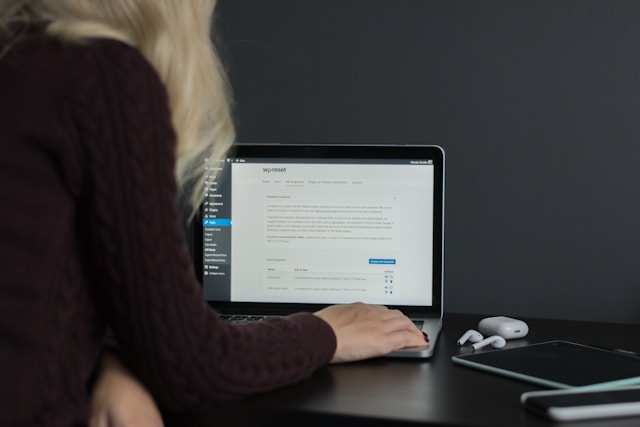
Photo by WebFactory Ltd on Unsplash
Creating accessible web pages is vital for ensuring that a website can be used by everyone, including people with disabilities. WordPress, as one of the most popular content management systems, offers various tools and features to enhance accessibility. This platform’s inherent flexibility allows designers and developers to create websites that adhere to the Web Content Accessibility Guidelines (WCAG), making web content more accessible to a wider audience.
Ensuring accessibility in web design not only broadens the potential user base but also aligns with legal and ethical standards. WordPress site administrators play a key role in implementing accessibility features, such as keyboard navigation, alternative text for images, and proper color contrast. By prioritizing these elements, administrators can help prevent barriers that exclude people from accessing information and services online.
Incorporating accessibility into WordPress sites requires a strategic approach starting with theme selection and continuing through content creation and plugin integration. While WordPress provides a solid foundation for accessibility, website creators should remain vigilant in choosing themes and plugins that support these standards. Additionally, regular maintenance and testing are crucial for keeping WordPress sites accessible over time as web technologies and standards evolve.
WordPress accessibility involves making sure that your website’s content and functionality can be accessed and used by all individuals, regardless of their abilities. While this may seem like a daunting task, there are a number of basic steps that can be taken to improve the accessibility of your WordPress website. Learn more about WordPress accessibility and how to make your website more inclusive for all users.
Understanding WordPress Accessibility
What Is Accessibility?
Accessibility refers to the practice of making websites and digital content available to everyone, including people with disabilities. This includes individuals with visual, auditory, physical, and cognitive disabilities. The goal of accessibility is to provide equal access to information and functionality, regardless of ability.
In the context of WordPress, accessibility means ensuring that WordPress websites and content are designed and developed in a way that allows everyone to access and use them. This includes making sure that websites are compatible with assistive technologies such as screen readers, and that content is presented in a way that is easy to understand.
Why Accessibility Matters for WordPress Sites
Creating an accessible WordPress site ensures that all users, including those with disabilities, can fully interact with your content. Accessibility matters not only for inclusivity but also for reaching a wider audience and improving SEO.
Accessibility is important for WordPress sites because it ensures that everyone can access and use the content on the site. This is not only a legal requirement in many countries, but it is also a moral and ethical obligation to ensure that everyone can access the information and services that are provided on the site.
In addition, accessible websites are often easier to use for everyone, not just those with disabilities. For example, providing alternative text for images not only helps people with visual impairments, but it also helps search engines understand the content of the site, which can improve search engine rankings.
Understanding Accessibility Standards
The Web Content Accessibility Guidelines (WCAG) are the primary standards governing web accessibility. WordPress site creators should aim to meet WCAG 2.1 at level AA, which outlines the necessary criteria to accommodate users with a range of disabilities. These guidelines cover aspects like:
- Text Alternatives: Adding alt attributes to images.
- Time-based Media: Providing captions for videos.
- Adaptable: Creating content that can be presented in different ways.
- Distinguishable: Ensuring text and background colors contrast well.
The Importance of Semantic HTML
Semantic HTML utilizes HTML tags that convey the meaning of the content, not just its appearance. Tags like <header>, <footer>, and <article> help assistive technologies understand the structure and significance of the content. For example:
<button> indicates an interactive element.
<main> signifies the primary content of a page.
<nav> defines a navigation section.
Proper use of semantic HTML enhances content accessibility for screen reader users and is a critical aspect of an accessible WordPress site.
Keyboard Navigation
Keyboard navigation is crucial for users who cannot use a mouse. A WordPress site must support keyboard-only operation, meaning one can navigate through all interactive elements using just the keyboard. Key points include:
- Tab Order: Interactive elements should have a logical tab sequence.
- Skip Links: Providing a way to skip to the main content.
- Focus Indicators: Ensuring that the current focused element is clearly visible.
Implementing these accessibility fundamentals will create a more inclusive WordPress site and improve usability for all visitors.
Implementing Accessibility in WordPress
Themes and Plugins for Accessibility
One of the most important steps in making your WordPress site accessible is choosing a theme and plugins that are designed with accessibility in mind. Many themes and plugins now include accessibility features such as high contrast options, keyboard navigation, and screen reader compatibility.
When selecting a theme or plugin, look for those that have been tested for accessibility compliance and have received positive feedback from users.
Content Creation Best Practices
Accessible content is crucial for all users, including those with disabilities. Creating accessible content is another crucial aspect of making your WordPress site accessible. This includes using clear and concise language, providing alternative text for images, and using proper heading structure.
When creating content, it’s important to consider the needs of all users. This includes those who may have visual impairments, hearing impairments, or other disabilities. By following best practices for content creation, you can ensure that your site is accessible to everyone.
Here are key considerations:
- Text: Use clear, concise language and define acronyms. Offer alternatives for idiomatic expressions.
- Images: All images should have descriptive ALT text.
- Videos: Provide captions and transcripts where possible.
- Tables: Keep them simple, use a straightforward layout, and identify row and column headers. Avoid splitting or merging cells if it can be helped.
- Color Contrast: Ensure a strong contrast between text and background colors.
Adding ARIA Landmarks
Accessible Rich Internet Applications (ARIA) landmarks provide a powerful way to identify regions of a page. These landmarks help users navigate through a site efficiently.
- Landmark Roles:
- banner: Typically contains the main header of the page.
- main: Denotes the main content area.
- complementary: Marks content that supports the main content, like a sidebar.
- contentinfo: Often used for the footer, containing information about the content’s provider.
- navigation: Designates navigation menus supporting user movement across the website.
It is vital to carefully integrate these landmarks to avoid confusion and enhance user experience.
Ongoing Accessibility Audits
Scheduled Audits: Set up regular audits, for example, quarterly, to catch new content or updates that may introduce accessibility barriers. This ensures that accessibility is always a priority and keeps the website compliant with standards like WCAG (Web Content Accessibility Guidelines).
- Review New Content: Audit any new pages or content for accessibility before and after release.
- Monitor Updates: Verify that updates to plugins, themes, or WordPress core do not compromise accessibility.
Audit Checklist:
- Alt text for images
- Keyboard navigation
- Proper labeling of form elements
- Contrast ratios for text and backgrounds
User Feedback and Iteration
Collecting User Feedback: Soliciting direct feedback from users with disabilities provides insights that tools and audits might not reveal. Include accessible feedback mechanisms such as surveys, contact forms, or forums for users to report issues.
- Surveys: Simple, accessible forms to gather user experiences and suggestions.
- Contact Forms: Ensure they are screen-reader friendly and easy to navigate using a keyboard.
Iterative Process: Use feedback to make informed decisions on prioritizing fixes and enhancements. The cycle of testing, receiving user feedback, and making improvements should be ongoing to maintain a high standard of accessibility.
Testing for Accessibility Compliance
Finally, it’s important to regularly test your WordPress site for accessibility compliance. By regularly testing your site for accessibility compliance, you can identify any potential issues and make necessary changes to ensure that your site is fully accessible to all users.
Regular testing and maintenance are crucial for ensuring ongoing accessibility of WordPress web pages. These practices help identify accessibility issues and guide improvements to meet the needs of all users.
Accessibility Testing Tools
Automated Testing: Tools like WAVE, Axe, and Lighthouse can be used to detect common accessibility problems. They offer plugins and extensions that integrate with browsers, allowing for easy assessment of WordPress pages.
- WAVE (Web Accessibility Evaluation Tool): Provides visual feedback on accessibility issues directly on the page.
- Axe: Delivers comprehensive audit reports and supports integration with development tools.
- Lighthouse: Part of Google Chrome’s Developer Tools, it includes an accessibility score and suggestions for fixes.
Manual Testing: Automated tools can miss certain issues, making manual testing necessary. Checking keyboard navigation and screen reader compatibility by actually using these input methods is essential for a fully accessible site.
